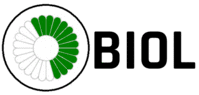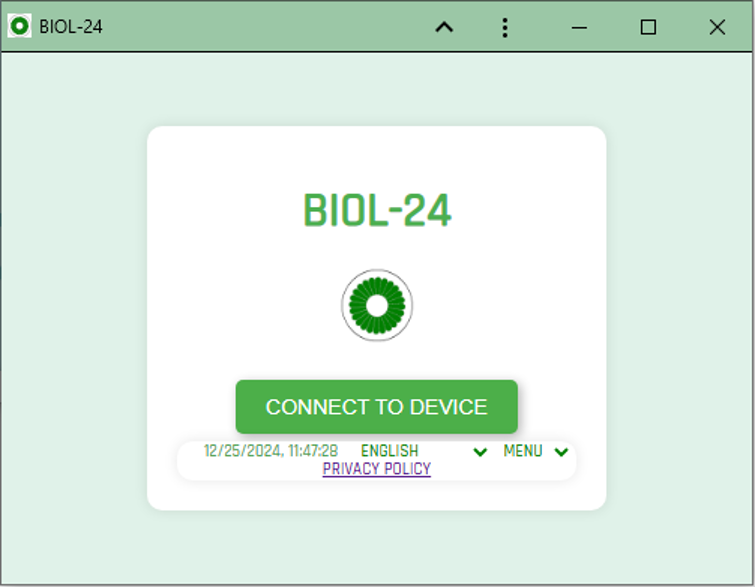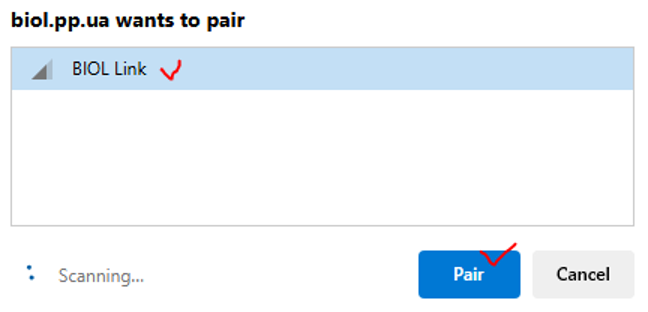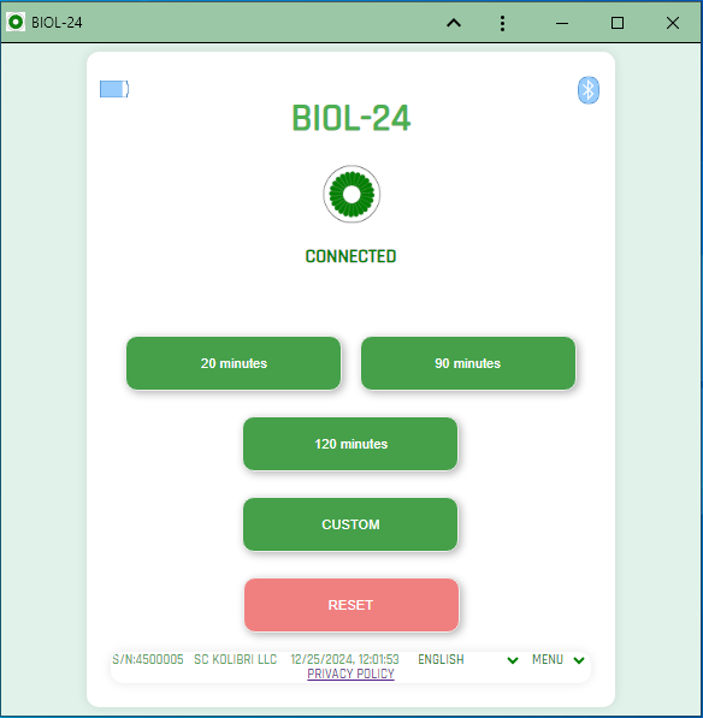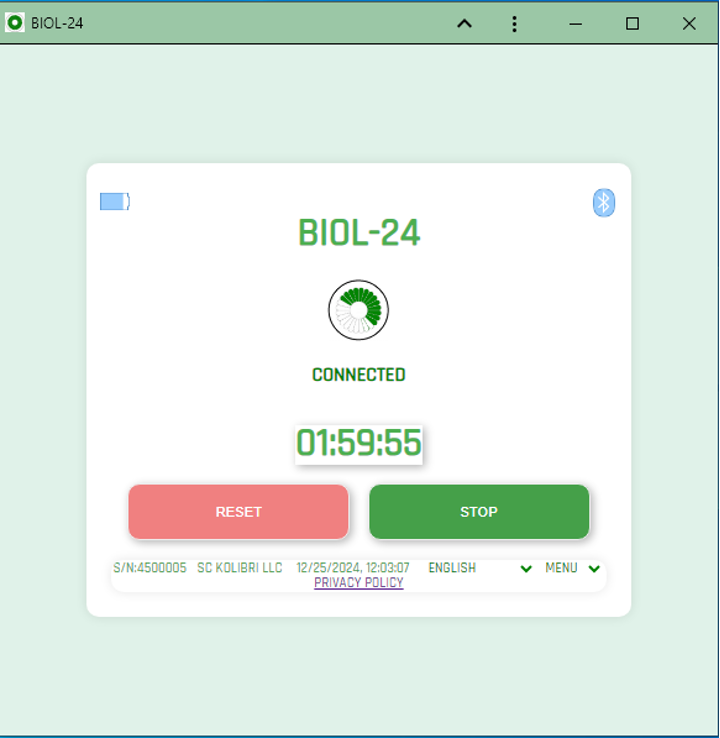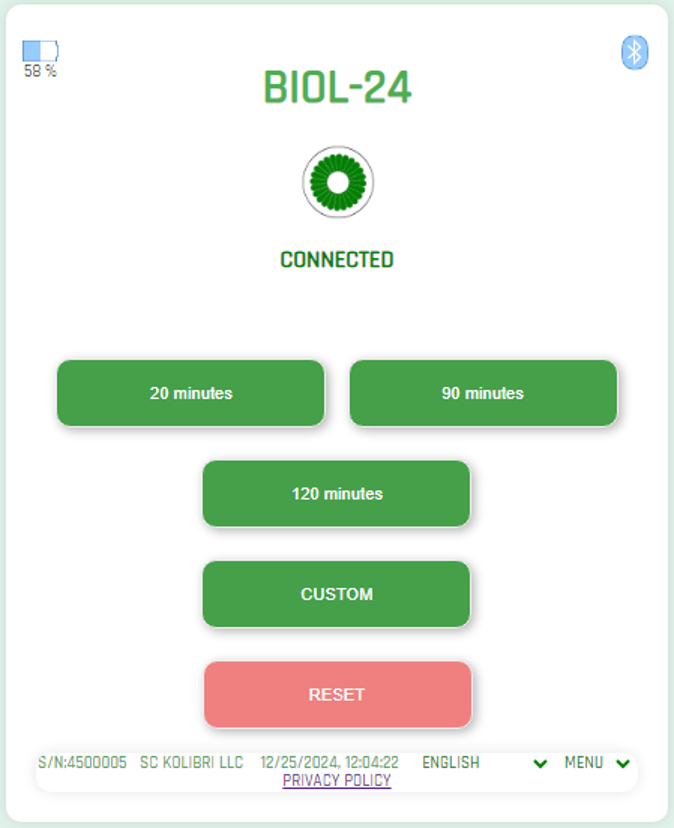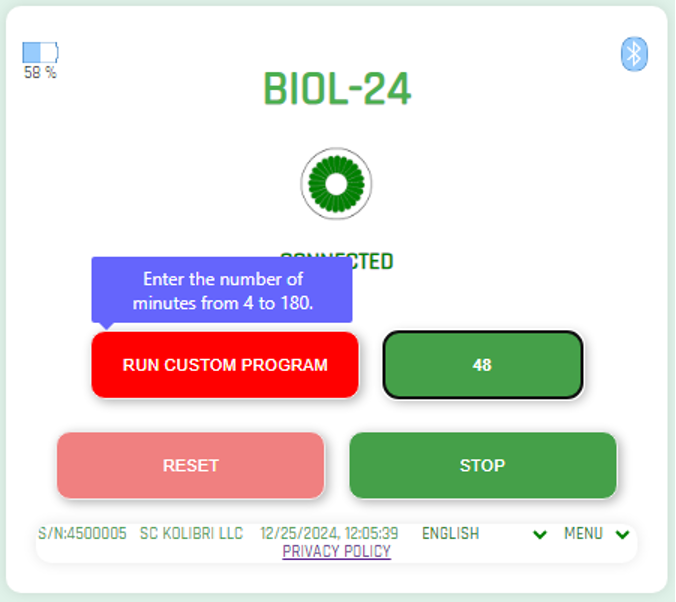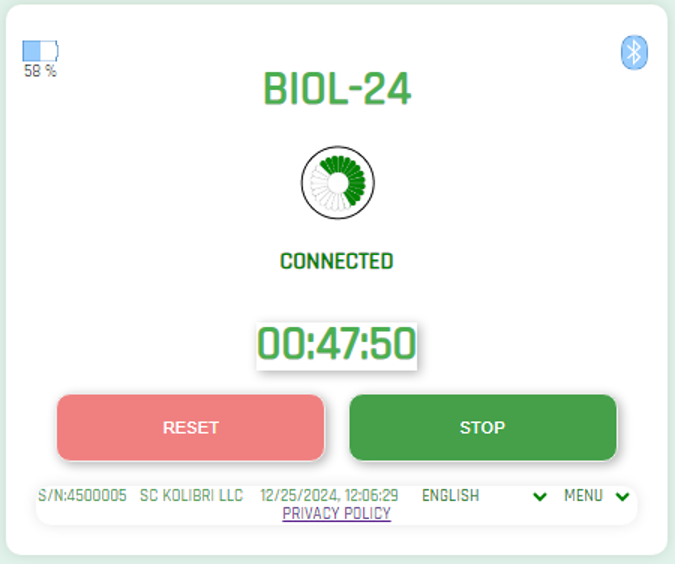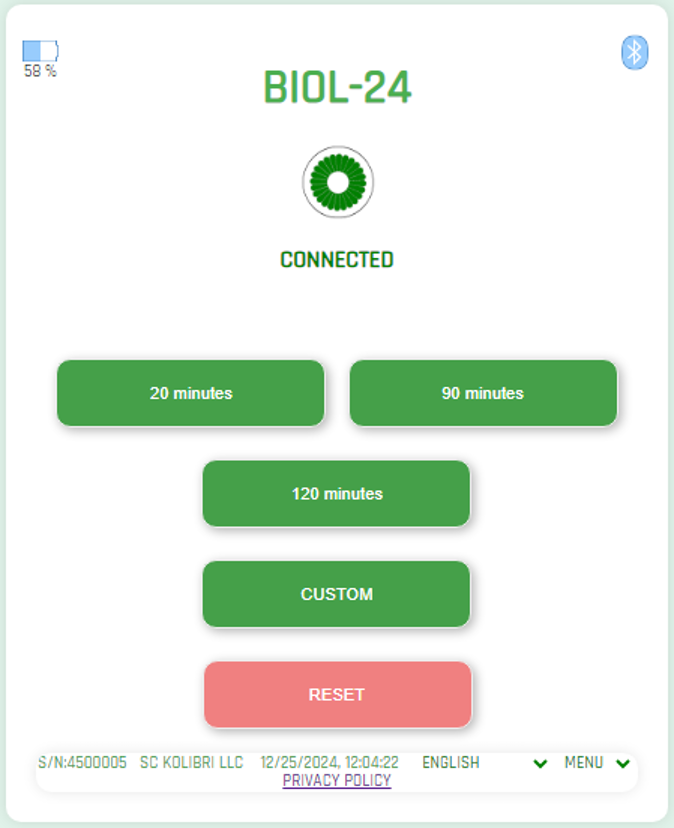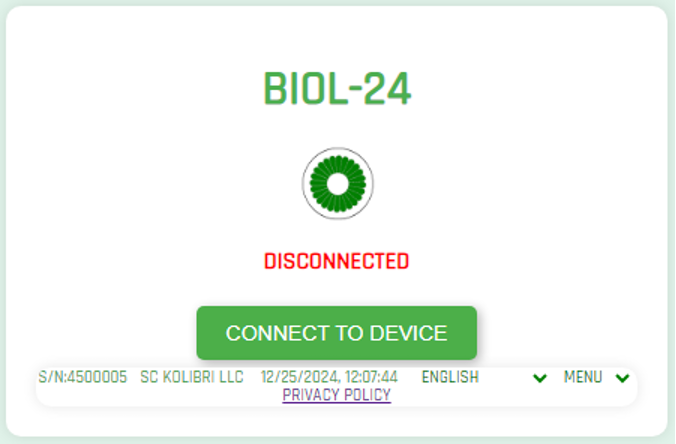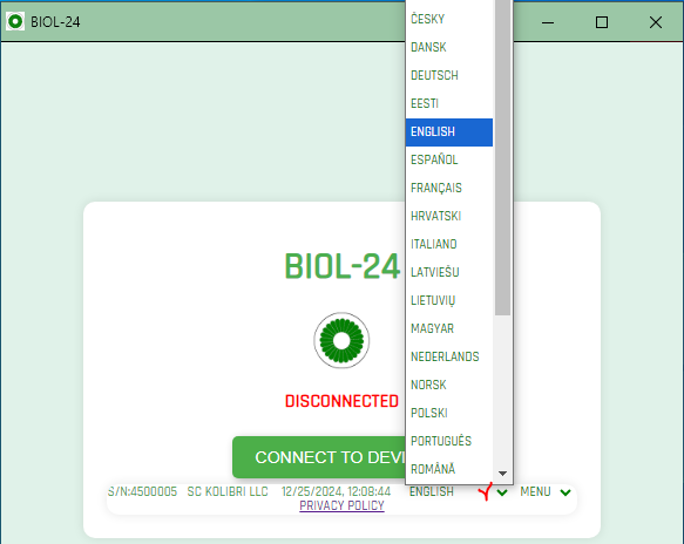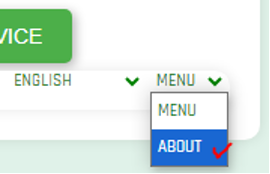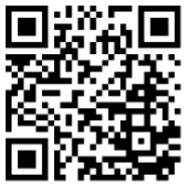Working with PWA BIOL
After installing the PWA BIOL application, there will be icons on the desktop of your gadget and in Taskbar (for Windows). Click on any of them. The application will open on the desktop screen.
|
In the lower panel of the PWA BIOL application, you can select the interface language and read the Privacy Policy. |
|
|
Click the ‘Connected to Device’ button and connect to the BIOL device. |
|
|
The PWA BIOL will display 5 buttons. Buttons ‘20 min’, ‘90 min’, ‘120 min’ for automatic selection of the session duration. Button ‘Custom’ for selecting an arbitrary session duration. Button ‘Reset’ to disconnect from the BIOL device and then close the PWA BIOL.
You can also see the serial number of the device and the name of the manufacturer.
The appliance will enter programme standby mode. The green LED on the front panel of the appliance will be on continuously. |
|
|
Press the ‘20 min’ button. The device will switch to the emissions mode. The central logo starts to spin. The green LED on the front panel of the device will start blinking, namely, 2 seconds on and 2 seconds off. The countdown will start on the PWA BIOL meter. In 30 seconds after the BIOL device switches to emissions, the battery charge monitoring of the battery installed in the device will start. The information will be displayed at the top right. You can end your session early. To do this, use the ‘Stop’ button.
|
|
|
At the end of the session or after pressing the ‘Stop’ button, the PWA BIOL will enter the standby mode to select the next emissions session.
The appliance will enter programme standby mode. The green LED on the front panel of the appliance will be on continuously.
To select a user application, use the Custom button.
|
|
|
Enter the number of minutes you need in the settings field (for example, 80). It is recommended to enter numbers in multiples of 4, and in the range from 4 to 180 minutes. Click the ‘Run custom programme’ button.
|
|
|
The countdown will begin. The emissions procedure will end when the time is up.
NOTE: The countdown timer appears after a few seconds. |
|
|
Use the ‘Reset’ button to disconnect the PWA BIOL from the BIOL. |
|
|
The PWA BIOL is disconnected from the BIOL.
The appliance will go into standby mode. The green LED on the front panel of the device will blink briefly and go off for 2 seconds. You can switch off the BIOL. Use the button on the front panel of the BIOL. |
\ |
|
The application interface can be displayed in 28 languages. Select the appropriate menu item. |
|
|
To get more information about the PWA application, use the ‘ABOUT’ menu item |
|
|
A short video tutorial on how to use the BIOL medical device management application. The application is installed and runs on all popular OS: WINDOWS, iOS, macOS, ANDROID, LINUX, and UNIX. We recommend using the following browsers to install or use the application: CHROME, EDGE, VIVALDI for WINDOWS, macOS, ANDROID, LINUX, UNIX and BLUEFLY if you use iOS. Your mobile gadget or computer must have a BLUETOOTH BLE enabled. Switch on your BIOL medical device and watch this video. Now, you can enjoy easy and convenient remote control of your medical device. |
|
|
|